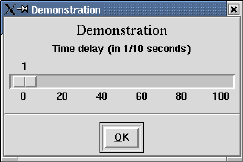
In the following there is a description of the commands, that can be called by means of the menu, grouped in the same way as they are placed in the menu. After that there is a description of the commands, that can be called by keyboard shortcuts (section Keyboard commands) or mouse buttons (section Mouse buttons).
Note: All menu entries ending with three dots (an ellipsis) pop up a dialog window, where the player can interact in a dialog, that is characterized in the following for the respective command.
In the top most section of this menu there is one button for every known set of rules not standing for a battle solitaire, normally Standard, Little Harp, Canfield, Seahaven and Spider. By means of these buttons it is determined according to which rules the cards can be laid.
A new game can be started by clicking on a kind of rule. If in the current game at least one move was made, the player will be asked, if the old game should really be cancelled.
The buttons with the sets of rules acts like radio buttons, i.e. activating one button with the mouse (diamond at the left side will become red), deactivates any other button.
The next section of the menu are about battle solitaires. First the entry Fight with ... displays the name of the partner or the word Computer depending on the nature of the opponent.
Them comes a list of all known rules for battle solitaires, marked to the left with a diamond. Normally this is only one entry, namely Battle solitaire. With this entry you can change the rules or start a new game, just like described in the subsection The different kind of games above.
The entries below Establish contact..., Check contact..., Synchronize contact... and Ready to compete are for establish and keep the contact with another player. They are described in chapter Battle solitaires.
The command Demo starts a demonstration, where the program tries to solve the game on its own. Before it moves a card or pile, an arrow indicates the next move.
The time, which elapse before the arrow disappears, can be adjusted by the command Wait n sec.... After selecting this command a window opens like in picture Time delay and by moving the slider the time delay will be adjusted in tenth of a second.
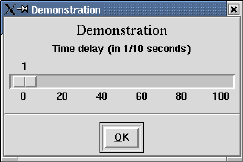
Adjusting the time delay
The command Refresh screen rebuilds the playing ground. This can be very handy, if by unpleasant circumstances (program errors) the playing ground is not a mirror of the internal state of the game.
This command puts an end to the whole game, not without asking the player, if she really wants to terminate the program.
The command Store... puts the current state of game in a file, by means of which the command Load... can restore it.
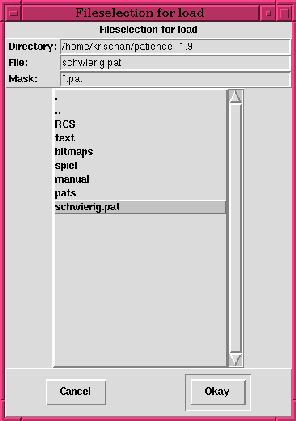
Dialog for fileselection
Both commands open a window resembling that one in picture Fileselection, with which the player can choose the external name of the file.
Beneath the title, clarifying the need of the file, there are three entries Directory, File and Mask.
As Directory the name of the current directory is displayed, the content of which is shown in the big area in the middle of the window. This area will be called select box from now on.
The entry File contains the last by simple mouse click in the select box selected file name. It is initialized by the program; when the dialog is called multiple times, the last selected file name will be used.
The complete path name of a file is the file name appended to the shown directory. In picture Fileselection there is the path name /home/krischan/schwierig.pat selected (schwierig is the german word for difficult).
With the entry Mask it can be restricted which files will be displayed in the select box, i.e. those whose file names match the contents of this entry. The two characters with special meaning are the question mark ?, which stands for exactly one arbitrary character, and the asterisk *, which stands for arbitrary many arbitrary characters. So the mask *.pat in picture Fileselection matches all file names with .pat at the end.
In the select box first all directories and then all ordinary files are displayed in alphabetical order. The given mask applies only to the last kind. Directories will always be shown, whether their names match the mask or not. In the figure there are a lot of directories and there after one file is displayed, which name matches the mask, namely the file schwierig.pat.
If there are more directories and matching files than fits in the select box, the player can scroll with the scrollbar at the right side of the select box.
A click on the name of a ordinary file puts its name into the entry File; a click on the name of a directory modifies the entry Directory, and in the select box all files belonging to this directory are displayed.
The first entries in the select box are always the dot . for the current directory and the double dot .. for the superior directory. A click on the current directory is useful, if the mask is modified, to reread the contents of the select box according to the new mask.
If a file doesn't appear in the select box, since it should be created by the calling command, the name can be written directly in the entry File. This is meanigful only for commands like Store..., and there is no sence in it for a command like Load..., which is shown in picture Fileselection.
By pushing the button Okay in the bottom-right corner the current path name will be confirmed and the dialog quits positively. By pressing the button Cancel the dialog will be aborted. A double click on a name in the select box is like a single click on the name followed by a push down of the Okay button.
The command opens a window, (like the one in picture Hall of Fame), in which the best games for the current rule set are displyed.
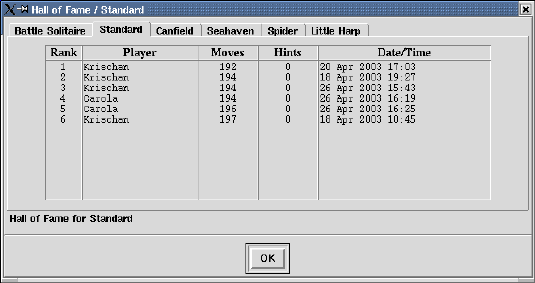
Hall of Fame
The display contains the rank, the name of the player, the number of moves and hints needed and the date of the play. Only the 4 best games of every player and rule set will be stored. For a battle solitaire instead of moves and hints the number of remaining cards at the partner are the base of rating.
The command opens a window, in which the rule editor displays the rules of the current game. The player can modify, apllying und store them. The usage of the rule editor is described in chapter The Rule editor.
At the bottom of the menu File there is the choice of all known languages (at least, known to the program) - currently german and english. After clicking on one language button the menu will be refreshed and from now on all dialog boxes will talk in that language. A currently opened help window or dialog for setting time or establish contact will switch to the new language if it will be reopened.
This menu is a collection of commands, which should make the living of the player easier and which should support the solvation of the games.
The command Hints displays a possible move by means of an arrow (like in reference Rules/Hint).
When determining the suggestion, the program works on all possible moves one by one, estimate them and finally shows the move that is classified as the most useful at this moment. By calling the command Hints again the next less valueable move will be displayed. If there is no more possible move, the bell of the computer will ring.
Each call of this command will be registered and counted, so that the player will be noticed the number of given hints, when she finally solved the game.
For each pile and (if existing) the reserve, penalty and work piles the command Move to stacks checks, if the top most card can be moved to the according stack. When so, the move will be done by the program. This will continue, until no more card can be moved to the stacks.
This command comes in very handy, when it's already clear, that the game is solved, and only the tiresome work of moving the cards to their stacks is left.
There are different commands, that can make already done moves undone. They all works the same and are different only in the number of moves, they did undone.
The command Undo one move undoes - the name is program - the recently done move. The intern counters of moves is decremented also; so the player can test a strategy unconcerned and remount on an old state of the game.
The command Start over undoes all moves, till it reached the beginning of the game. This is done move by move, and the command quits, if the player hits any key. On this way she can undo comfortably to a situation back in the past.
The command Mark marks the current state of the game. If there is at least one move since the marking, the command Back to mark skips back to this state. Once again the command stops, if the player hits any key.
The command Cheating disables the supervision of the rules. If the entry is activ (the square in the menu is red), a single card can be laid on every pile, without enforcing of the rules by the program.
Every irregular action will be registered and counted, so that the player will be confronted with her cheating, if she solves the game.
The command New cards can be called be clicking with the left (or right) mouse button on the hand, too.
If there exists no reserve pile, the command takes one card per pile from the hand and puts it on the pile with the face turned up. If a reserve pile exists, the provided number of cards (usually 3) are moved from the hand to the reserve pile in a way, that only the face of the top most card can be seen.
The menu entry below displays how much cards are still on the hand.
The cards are displayed as bitmaps, i.e. one coloured graphic. There are different sets of bitmaps available. Beside the standard font Normal there exists a set b/w with a more pale figure of the Clubs and Hearts. An enlargement of the standard font is Large.
There are also some free available card fonts, which are named after their creators: Traub, Sager und Goyette.
If the patience is interpreted by a wish of version 4, multi color cards in Gif or PPM format can be displayed, too. There is one cards font available in Gif format called Color.
Here are some switches, that can be adjusted dependend on the patience of the player:
The first entry says About Patience... and opens a window that is showing the title of this paper. After studying this window, a click on the Okay button with the mouse or a press of the return key leads back to the normal game.
Between the both separotor lines there are a number of entries, each of which displays a chapter of this manual in an extra window on the screen. Pressing the Okay button at the lower side of the window will close the window, although closing the window is not required for going on with the game.
The checkbutton below Use Netscape determines, whether netscape should be used to render the help texts, if it is running on the current display. To use netscape for rendering is recommended, since it is faster and offers more possibilities to navigate. If netscape isn't availsable, it is advisable to turn this switch off, since else a failing call of netscape will slow down the rendering of every help page.
The more important commands can be called directly from the keyboard. table Keyboard commands lists all the keys and the (already described) commands, they are initiating.
In addition to the commands, which can be called by the menu, there is the possibility to move the pointer with the mouse to some locations on the playing ground and click there with the left or right button on some cards.
The repertoire of reactions covers the movement of the top most card to the stacks and the movement of the top most sequence to another pile. If by this way a card with it's back up will become the card on the top of the pile, it will turned over.
So to say, the right mouse button is the way to push the computer to do the work, that the player can do with the left mouse button by herself in a multiple of time...